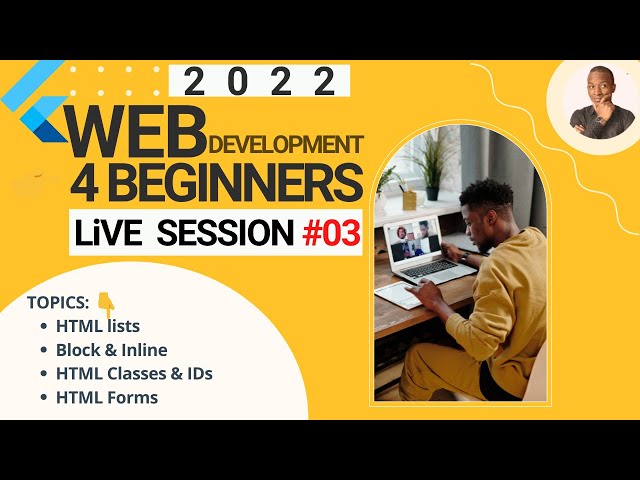1. Advanced HTML Elements
- Tables (Continued)
- Spanning Rows and Columns
<table>
<tr>
<th>Header 1</th>
<th>Header 2</th>
<th>Header 3</th>
</tr>
<tr>
<td rowspan="2">Rowspan 2</td>
<td>Cell 2</td>
<td>Cell 3</td>
</tr>
<tr>
<td>Cell 4</td>
<td>Cell 5</td>
</tr>
<tr>
<td colspan="2">Colspan 2</td>
<td>Cell 6</td>
</tr>
</table>
Forms (Continued)
- Textarea, Select, and Fieldset
<form>
<label for="comments">Comments:</label><br>
<textarea id="comments" name="comments" rows="4" cols="50"></textarea><br><br>
<label for="cars">Choose a car:</label><br>
<select id="cars" name="cars">
<option value="volvo">Volvo</option>
<option value="saab">Saab</option>
<option value="mercedes">Mercedes</option>
<option value="audi">Audi</option>
</select><br><br>
<fieldset>
<legend>Personal Information</legend>
<label for="fname">First name:</label>
<input type="text" id="fname" name="fname"><br><br>
<label for="lname">Last name:</label>
<input type="text" id="lname" name="lname"><br><br>
</fieldset>
<input type="submit" value="Submit">
</form>
Media Elements
- Embedding YouTube Videos
<iframe width="560" height="315" src="https://www.youtube.com/embed/tgbNymZ7vqY"></iframe>
2. HTML5 Semantic Elements (Detailed)
- Sectioning Elements
<header>
<header>
<h1>Welcome to My Website</h1>
<nav>
<ul>
<li><a href="#home">Home</a></li>
<li><a href="#about">About</a></li>
<li><a href="#contact">Contact</a></li>
</ul>
</nav>
</header>
<nav>
<nav>
<ul>
<li><a href="#home">Home</a></li>
<li><a href="#services">Services</a></li>
<li><a href="#contact">Contact</a></li>
</ul>
</nav>
<articel>
<article>
<h2>Article Title</h2>
<p>This is the content of the article.</p>
</article>
<section>
<section>
<h2>Section Title</h2>
<p>This is the content of the section.</p>
</section>
<aside>
<aside>
<h2>Related Information</h2>
<p>This is some related information or sidebar content.</p>
</aside>
<footer>
<footer>
<p>Footer Content</p>
<p>© 2024 My Website</p>
</footer>
3. Meta Tags and SEO
- Meta Tags for SEO
- Basic Meta Tags
<head>
<meta charset="UTF-8">
<meta name="description" content="Free Web tutorials">
<meta name="keywords" content="HTML, CSS, JavaScript">
<meta name="author" content="John Doe">
<title>My Web Page</title>
</head>
Viewport Meta Tag (Responsive Design)
<meta name="viewport" content="width=device-width, initial-scale=1.0">
Open Graph Meta Tags (Social Media)
<head>
<meta property="og:title" content="Title of the website">
<meta property="og:type" content="website">
<meta property="og:url" content="http://www.example.com/">
<meta property="og:image" content="http://www.example.com/image.jpg">
</head>
4. Linking HTML and CSS
- Internal CSS
<head>
<style>
body {
background-color: lightblue;
}
h1 {
color: navy;
margin-left: 20px;
}
</style>
</head>
External CSS
<head>
<link rel="stylesheet" href="styles.css">
</head>
Inline CSS
<h1 style="color:blue;text-align:center;">This is a heading</h1>
5. HTML Best Practices
- Clean and Consistent Code
- Use proper indentation and spacing.
- Example:
<ul>
<li>Item 1</li>
<li>Item 2</li>
<li>Item 3</li>
</ul>
Comments
- Use comments to describe sections of code.
- Example:
<!-- This is a comment -->
<p>This is a paragraph.</p>
Accessibility
- Use semantic HTML for better accessibility.
- Add
altattributes to images. - Example:
<img src="image.jpg" alt="Description of the image">
- Validation
- Use tools like the W3C Markup Validation Service to validate your HTML.
Practice Exercise
- Create a comprehensive web page using advanced HTML elements.
- Include a header, navigation menu, sections, articles, aside content, and a footer.
- Use semantic elements and meta tags for SEO.
- Link an external CSS file for styling.
Summary
- Advanced HTML elements and attributes provide more control and functionality for creating sophisticated web pages.
- Semantic elements improve accessibility and SEO.
- Meta tags enhance the discoverability and responsiveness of your website.
- Linking HTML and CSS allows for better design and layout management.
- Following best practices ensures clean, maintainable, and accessible code.