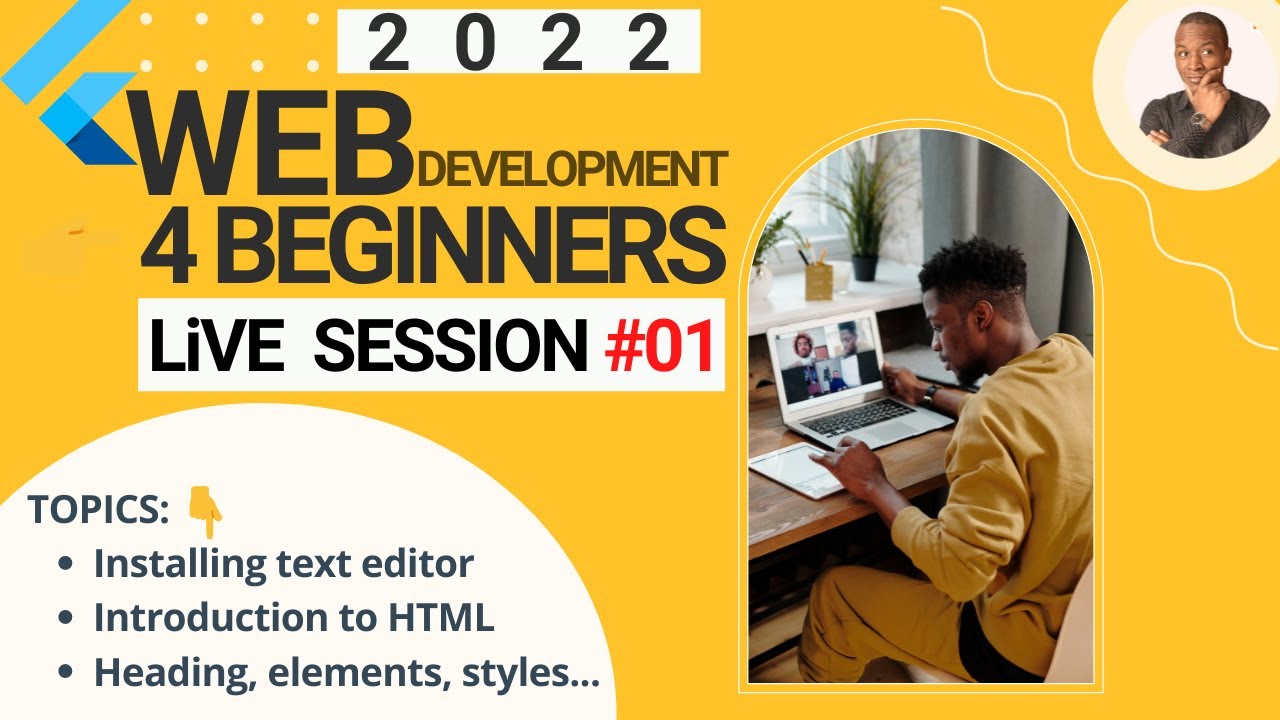Welcome to the exciting world of web development! Whether you’re a budding developer or looking to refresh your skills, getting started with HTML (HyperText Markup Language) is the first step on your journey. This blog will guide you through setting up your web development environment and give you a basic introduction to HTML. Let’s dive in!
Why HTML?
HTML is the backbone of web pages. It defines the structure and content of a webpage using a series of elements or tags. Understanding HTML is essential for any web developer because it forms the foundation upon which other technologies like CSS (Cascading Style Sheets) and JavaScript build.
Setting Up Your Web Development Environment.
Before we start coding, let’s set up a proper environment for web development. Here’s what you need:
- Text Editor or Integrated Development Environment (IDE)
- Visual Studio Code: A popular, free, and powerful code editor with many extensions.
- Sublime Text: Lightweight and fast, ideal for quick editing.
- Atom: Highly customizable and user-friendly.
- Web Browser
- Google Chrome: Offers excellent developer tools.
- Mozilla Firefox: Another great option with robust development tools.
- Microsoft Edge: A solid choice for testing and development.
- Local Server (Optional)
- For more complex projects, using a local server like XAMPP or MAMP can simulate a live environment.
- Version Control System
- Git: Essential for version control and collaboration. GitHub or GitLab can be used for remote repositories.
Basic HTML Structure
Once you have your tools set up, it’s time to create your first HTML file. Open your text editor and follow these steps:
- Create a New File: Save it with the
.htmlextension, for example,index.html. - Basic HTML Template: Write the basic structure of an HTML document.
<!DOCTYPE html>
<html lang="en">
<head>
<meta charset="UTF-8">
<meta name="viewport" content="width=device-width, initial-scale=1.0">
<title>My First HTML Page</title>
</head>
<body>
<h1>Hello, World!</h1>
<p>This is my first HTML page.</p>
</body>
</html>- Explanation of the Structure:
<!DOCTYPE html>: Declares the document type and version of HTML.<html lang="en">: The root element of the HTML document. Thelangattribute specifies the language.<head>: Contains meta-information about the document, like character set, viewport settings, and the title.<title>: Sets the title of the webpage, which appears in the browser tab.<body>: Contains the content of the HTML document that is visible to users.<h1>: A heading element. There are six levels of headings,<h1>being the highest.<p>: A paragraph element.
Viewing Your HTML Page
To view your HTML page, open the file in your web browser. Simply right-click on the file and select “Open with” followed by your preferred browser. You should see the text “Hello, World!” displayed as a heading and “This is my first HTML page.” as a paragraph.
Basic HTML Tags
Here are a few more basic HTML tags to get you started:
- Headings:
<h1>to<h6>define headings, with<h1>being the highest (most important) and<h6>the lowest. - Paragraph:
<p>defines a paragraph. - Links:
<a href="https://www.example.com">This is a link</a>creates a hyperlink. - Images:
<img src="image.jpg" alt="Description of image">embeds an image. - Lists:
<ul>for unordered lists and<ol>for ordered lists. Each item is defined with<li>.
<!DOCTYPE html>
<html lang="en">
<head>
<meta charset="UTF-8">
<meta name="viewport" content="width=device-width, initial-scale=1.0">
<title>Basic HTML Elements</title>
</head>
<body>
<h1>HTML Basics</h1>
<p>This is a paragraph explaining basic HTML tags.</p>
<h2>Links</h2>
<p>Click <a href="https://www.example.com">here</a> to visit example.com.</p>
<h2>Images</h2>
<img src="https://via.placeholder.com/150" alt="Placeholder image">
<h2>Lists</h2>
<h3>Unordered List</h3>
<ul>
<li>Item 1</li>
<li>Item 2</li>
<li>Item 3</li>
</ul>
<h3>Ordered List</h3>
<ol>
<li>First item</li>
<li>Second item</li>
<li>Third item</li>
</ol>
</body>
</html>Conclusion
Congratulations! You’ve taken your first steps into web development by setting up your environment and creating a basic HTML document. HTML is the foundation of web pages, and mastering it is essential for any aspiring web developer. As you continue your journey, you’ll build on this knowledge by learning CSS for styling and JavaScript for interactivity.
Stay tuned for more tutorials, and happy coding!