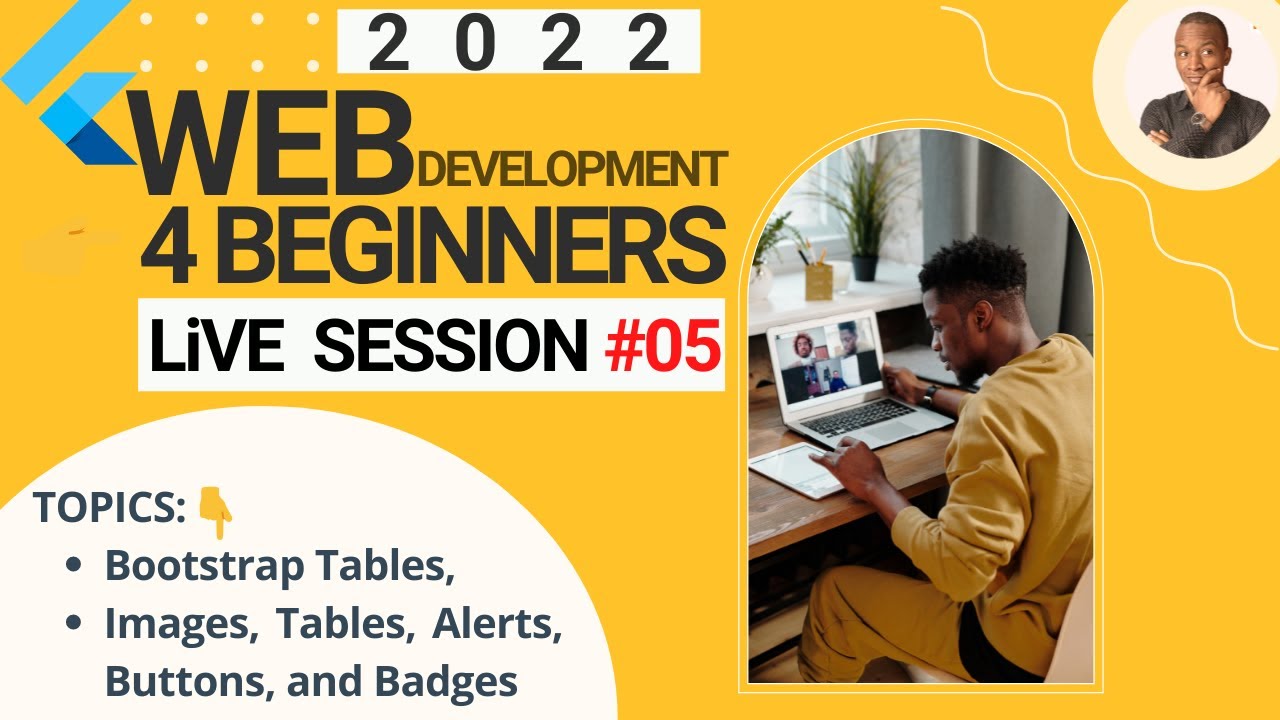1. Bootstrap Images
- Responsive Images
- Use the
.img-fluidclass to make images responsive and scale with the parent element.
- Use the
<img src="image.jpg" class="img-fluid" alt="Responsive image">
Image Thumbnails
- Use the
.img-thumbnailclass to give an image a rounded 1px border.
<img src="image.jpg" class="img-thumbnail" alt="Thumbnail image">
Aligning Images
- Use alignment classes like
.float-left,.float-right, and.mx-autofor centering.
<img src="image.jpg" class="float-left" alt="Left aligned image">
<img src="image.jpg" class="float-right" alt="Right aligned image">
<img src="image.jpg" class="mx-auto d-block" alt="Centered image">
2. Bootstrap Tables
- Basic Table
- Use the
.tableclass to create a basic table.
- Use the
<table class="table">
<thead>
<tr>
<th>Header 1</th>
<th>Header 2</th>
<th>Header 3</th>
</tr>
</thead>
<tbody>
<tr>
<td>Data 1</td>
<td>Data 2</td>
<td>Data 3</td>
</tr>
</tbody>
</table>
Striped Rows
- Add the
.table-stripedclass for zebra-striping.
<table class="table table-striped">
...
</table>
Bordered Table
- Add the
.table-borderedclass for borders on all sides of the table and cells.
<table class="table table-bordered">
...
</table>
Hover Rows
- Add the
.table-hoverclass to enable a hover state on table rows.
<table class="table table-hover">
...
</table>
3. Bootstrap Alerts
- Basic Alerts
- Use the
.alertclass along with contextual classes for different alert types.
- Use the
<div class="alert alert-primary" role="alert">
A simple primary alert—check it out!
</div>
<div class="alert alert-secondary" role="alert">
A simple secondary alert—check it out!
</div>
<div class="alert alert-success" role="alert">
A simple success alert—check it out!
</div>
<div class="alert alert-danger" role="alert">
A simple danger alert—check it out!
</div>
<div class="alert alert-warning" role="alert">
A simple warning alert—check it out!
</div>
<div class="alert alert-info" role="alert">
A simple info alert—check it out!
</div>
<div class="alert alert-light" role="alert">
A simple light alert—check it out!
</div>
<div class="alert alert-dark" role="alert">
A simple dark alert—check it out!
</div>
Dismissible Alerts
- Add the
.alert-dismissibleclass and a close button.
<div class="alert alert-warning alert-dismissible fade show" role="alert">
<strong>Holy guacamole!</strong> You should check in on some of those fields below.
<button type="button" class="close" data-dismiss="alert" aria-label="Close">
<span aria-hidden="true">×</span>
</button>
</div>
4. Bootstrap Buttons
- Basic Buttons
- Use the
.btnclass along with contextual classes for different button styles.
- Use the
<button type="button" class="btn btn-primary">Primary</button>
<button type="button" class="btn btn-secondary">Secondary</button>
<button type="button" class="btn btn-success">Success</button>
<button type="button" class="btn btn-danger">Danger</button>
<button type="button" class="btn btn-warning">Warning</button>
<button type="button" class="btn btn-info">Info</button>
<button type="button" class="btn btn-light">Light</button>
<button type="button" class="btn btn-dark">Dark</button>
<button type="button" class="btn btn-link">Link</button>
Button Sizes
- Use the
.btn-lgor.btn-smclasses to adjust the size.
<button type="button" class="btn btn-primary btn-lg">Large button</button>
<button type="button" class="btn btn-secondary btn-sm">Small button</button>
Block-Level Buttons
- Use the
.btn-blockclass to create block-level buttons.
<button type="button" class="btn btn-primary btn-block">Block level button</button>
5. Bootstrap Badges
- Basic Badges
- Use the
.badgeclass along with contextual classes.
- Use the
<span class="badge badge-primary">Primary</span>
<span class="badge badge-secondary">Secondary</span>
<span class="badge badge-success">Success</span>
<span class="badge badge-danger">Danger</span>
<span class="badge badge-warning">Warning</span>
<span class="badge badge-info">Info</span>
<span class="badge badge-light">Light</span>
<span class="badge badge-dark">Dark</span>
Badge Links
- Use the
.badgeclass within anchor tags for clickable badges.
<a href="#" class="badge badge-primary">Primary</a>
Badge Pills
- Use the
.badge-pillclass to make badges more rounded.
<span class="badge badge-pill badge-primary">Primary</span>
Practice Exercise
- Bootstrap Components:
- Create a web page that includes a responsive image, a table with striped rows, a dismissible alert, various styled buttons, and badges.
- Use different Bootstrap classes to apply the styles and functionalities covered in this session.
Summary
- Bootstrap provides a wide range of pre-styled components to enhance the design and functionality of web pages.
- Understanding and utilizing Bootstrap’s classes for images, tables, alerts, buttons, and badges can significantly speed up the development process.
- Practice using these components to create visually appealing and responsive web pages.